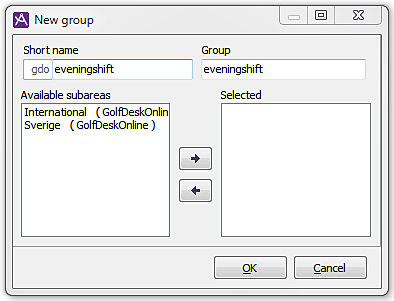
You can add and delete groups and skills via the Groups and skills window, which is opened via buttons in User accounts window or via menu choice Organise.
The Create new button in the Groups and skills window opens the New group window. The New skill window has the same structure and function.
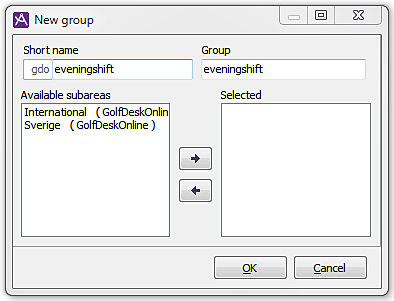
In conjunction with the creation of a new group/skill, its short name etc. must be specified. The short name consists of two parts. The first part is three characters long and is made up of the short name of the organisation area that the group/skill will belong to. Choose organisation area in the Groups and skills window, before using the Create new button to open the New group/New skill window.
When you have selected an organisation area (according to the description above), you can create a new group or skill by proceeding like this in the window shown when you click on Create new.
The list of available subareas specifies the subareas’ names and the names of the organisation areas in which the subareas are included.